Your TikTok username is your identity on the platform. It appears on every video, comment, tag, or challenge you post.
And with over 1.6 billion users, TikTok can help you realize endless possibilities. From expanding your brand’s reach to making money as a TikTok influencer, you can do everything.
But what if you’re not happy with your current TikTok username?
Maybe it’s too long, too short, or doesn’t reflect your brand anymore. Or, maybe you just want a change.
Whatever the reason, changing your TikTok username is easy to do. Here’s how:
- To change your TikTok username:
- Open the TikTok app and log in to your account.
- Tap the profile icon in the bottom-right corner of the screen.
- Tap Edit Profile.
- Under “Username,” enter your new username.
- Tap Save.
- Please note that TikTok allows you to change your username only once every 30 days. So make sure you choose wisely!
- However, I’ve got a trick for you. You can modify the date and time settings of your device to at least 30 days ahead of when you last changed your TikTok username. This will allow you to change it again, before waiting for 30 days.
In this article, I’ll show you how to change your TikTok username across devices and before the 30-day limit step-by-step (with screenshots). Let's get started.
How to Change Your Username on the TikTok iPhone App
Are you wondering – “Can I change my username on TikTok?”
Here's how to do it using the TikTok app on your iPhone:
1. Open the iOS TikTok App
The first step to changing your TikTok username is opening the TikTok app on your iOS device. Make sure you are connected to a steady internet connection.
2. Log into Your TikTok Account
Type in your current username or phone number and password. Click on the “Log In” button. You can also use a QR code or social login option (Apple, Facebook, Twitter, or Instagram) to access your account.
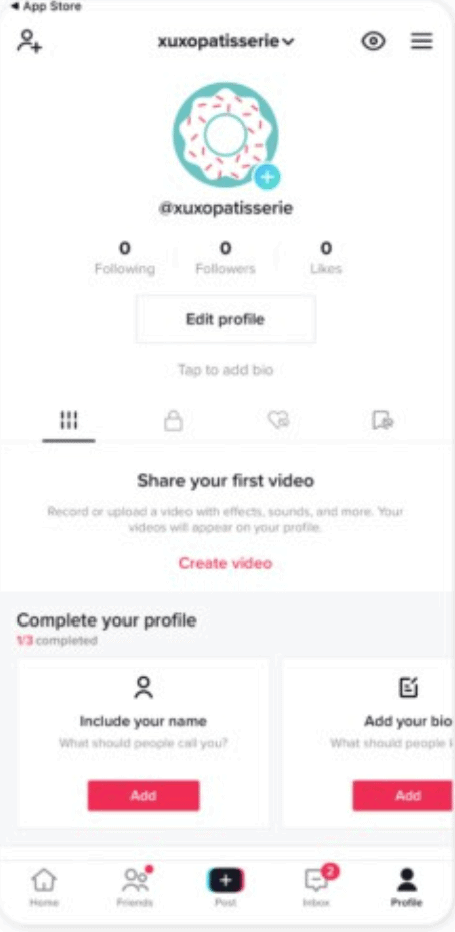
3. Tap the Profile Icon
Once TikTok logs you into your account, click on the “Profile” tab. Then, tap on the “Edit Profile” button.
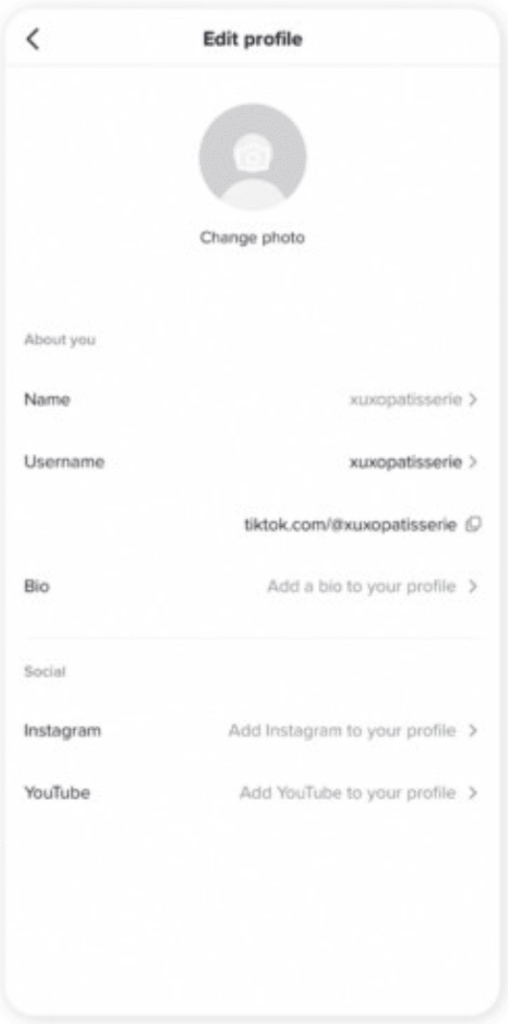
4. Click on the “Username” Section
Click on the “Username” section. Type your desired username and see if it’s available. If the username is already taken, you’ll see a message like this one:
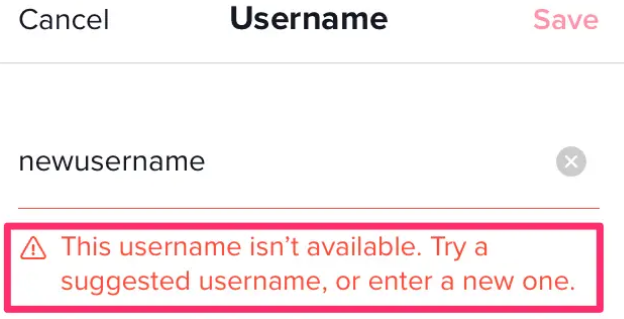
Enter a new one that aligns with your personal brand and is also available. Ensure there are no typos. Then, click on “Save.”
And that's it!
How to Change a Username on the TikTok Android App
Can you change your username on TikTok using the Android app? Yes, you can.
And, here's how to do it:
1. Open the Android TikTok App
On your Android phone, launch the TikTok app.
2. Login to Your Account
Key in your credentials and click enter to access your TikTok account.
3. Tap the “Me” Icon
Once you're logged into your TikTok account, click on the “Me” tab at the top-right corner of the screen. Select the “Edit Profile” option.
4. Click on the “Username” Option
Tap “Username.” It will show your existing username. Delete the old username and type in a new one in the space provided.
5. Tap the “Save” Button
Confirm if the new username you've typed in is correct and click on “Save.” If the username is unique, a green checkmark will appear under it.
If the username already exists, keep altering it until the green checkmark appears under it.
How to Change Your TikTok Username on PC
TikTok users are no longer limited to the TikTok mobile app. You're at liberty to access your TikTok account on PC.
But, can you change your TikTok username using a computer?
Luckily, you can. And, here are the steps you can follow:
1. Launch Your Favorite Web Browser
On your PC, open your favorite web browser and search for the TikTok website. From the results, tap on your preferred TikTok login option to access your account.
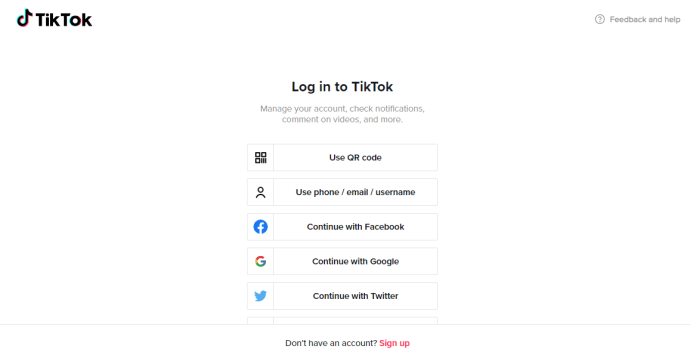
2. Tap on the “Profile” Icon
Go to the upper-right corner of your home screen and click on your “Profile” icon.
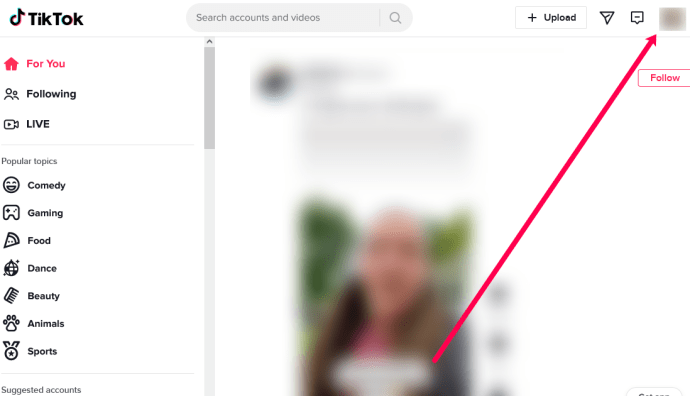
3. Click on “View Profile”
Use the dropdown and select “View Profile” to open your profile.
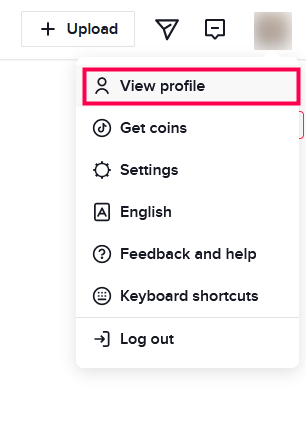
4. Tap on “Edit Profile” > “Username”
When you click on “Edit Profile,” your current username will appear. Tap on the “Username” section, delete the old one, and type in your desired new username.
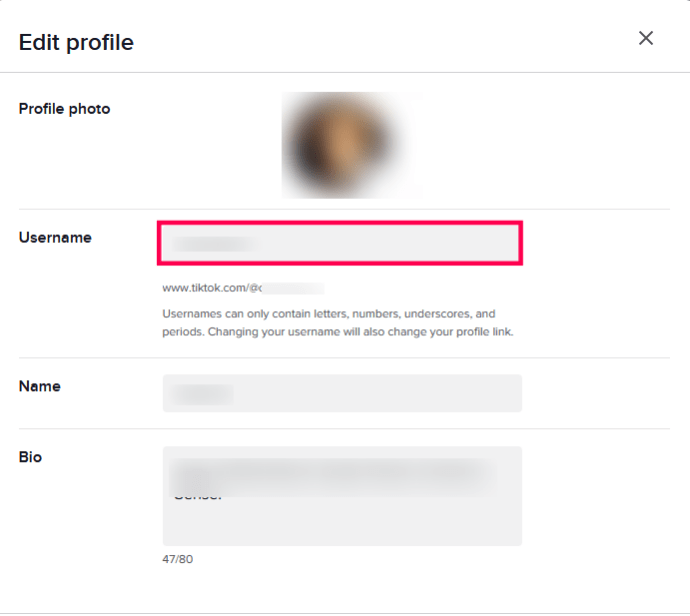
5. Click “Save”
After typing in your new username, go to the lower-right corner and click “Save.”
If your username is unique, it will immediately appear on your timeline. And if it's already taken, you'll need to try a few variations (letters, characters, or numbers) until TikTok accepts it.
How to Change Your TikTok Username Without Waiting for 30 Days
Can I change my TikTok username if I just did it recently?
TikTok only allows users to change their usernames once every 30 days.
But I’ve got a trick for you.
If you recently changed your username and then thought of a better name, you don’t need to wait for 30 days following my trick.
Just modify your device's date and time settings to bypass the 30-day limit set by TikTok. And, you’ll be able to change your TikTok username under 30 days from when you last updated it.
Here’s how:
1. Go to Your Mobile Phone Settings
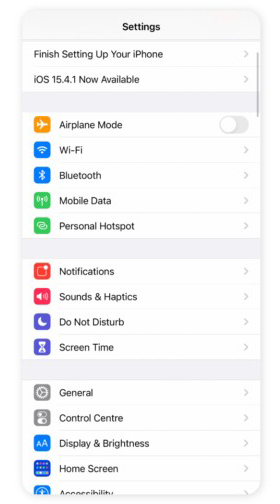
2. Click on “General” and Scroll Down to “Date & Time” Settings
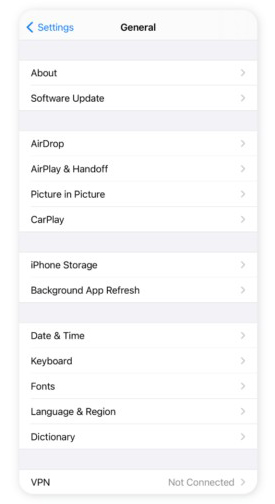
3. Make Changes to Your “Date & Time” Settings
Turn off the “Set Automatically” option. And, manually modify the date to change it to at least 30 days ahead of when you last changed your TikTok username.
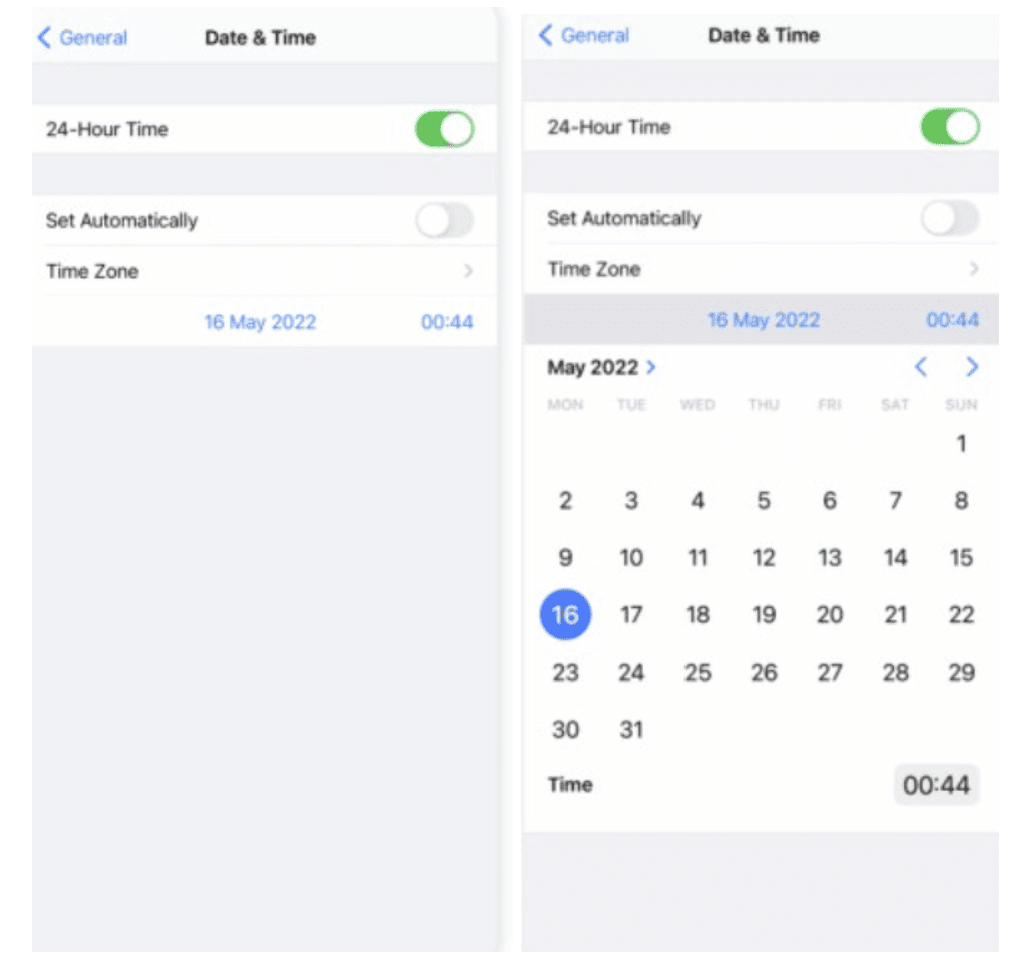
4. Edit your TikTok Profile and Username
Log in to your TikTok account > Select “Edit Profile” and change your “Username.” Once TikTok shows a green checkmark on your desired username, click on the “Save” option.
5. Reset Your Device’s Data & Time Settings
Once your TikTok username has been changed, don’t forget to reset your device’s “Date & Time” settings to normal.
Can You Change Your TikTok Name?
Now that you know how to change your TikTok username, can you change your name on TikTok?
The hack is pretty simple and follows the same procedure as changing your TikTok username.
- Launch your TikTok app and log into your account.
- Select the “Profile” tab and click on “Edit profile.”
- Scroll down to the “Name” option.
- Clear your existing name and type in a new one in the space provided.
- Confirm if the name has no typos and click on “Save.” That's it.
Remember, you can only change your TikTok name after seven days—ensure it's short, precise, unique, and without typos.
Why Can't I Change My Username on TikTok?
Are you unable to change your username on TikTok?
That's probably because the username you're trying to enter is already taken, doesn't meet TikTok's community guidelines, or 30 days have not passed since you last changed it.
So, what should you do?
Ensure that you remain compliant with TikTok's community guidelines and avoid being banned.
Consequently, ensure your username has no typos. And, if it's unavailable, keep trying variations of letters, numbers, underscores, or periods until the green checkmark appears under it.
If you're still stuck, here are a few tips to help you create a username that attracts new followers on TikTok:
1. Use a Precise TikTok Username
The truth is that people tend to remember short and simple usernames when searching for a user on TikTok. So, use words that are easy to spell in your TikTok username.
2. Make Sure Your TikTok Username is Easy to Remember
An easy-to-remember TikTok username is a plus, as other users can easily search your profile. You can use words with similar patterns to make your username unique and catchy.
3. Align It with Your Brand or Niche
If you have a brand, for example, laugh gigs, consider using something like “JokeswithJohn.” If you want to run a cooking channel, “CookwithBeth” can be a perfect fit.
Remember, the goal is to make your username relatable to your specific niche.
4. Use Highly-Searched Phrases (Keywords)
Research and use keywords users are more likely to use when searching a specific content or challenges on TikTok.
If you're creating financial videos, you could use words like “finance coach” in your TikTok username. Your profile is likely to be seen when people are searching for content related to finance.
5. Use One Name Across All Your Social Media Handles
Brand Management 101—use the same username on all social media platforms. This makes it easier for people to find you if you're already popular on other platforms but new on TikTok.
Make Your TikTok Username Catchy and Memorable
Your username matters on TikTok—it's your identity and significantly influences how people remember you.
Fortunately, you can easily change your TikTok username to reflect what you are presently dealing with.
If you're an influencer or have a brand, create a username that is close to your brand or the content you make.
All you need to do is follow our guidelines on how to change your TikTok username. The steps are simple and straightforward.
You may also want to learn how much TikTok pays influencers in 2024. This will help motivate you take TikTok marketing seriously.
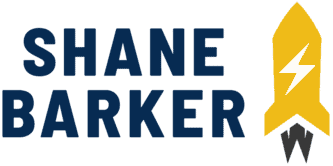

Related Articles
The Right Time to Post on Social Media: A Reliable Guide
7 Best B2C Marketing Channels for Social Media in 2024
How to Grow Social Media Organically: 19 Tools You Need To Use in 2024
30 Best Social Media Marketing Tools in 2024
7 Social Media Analytics Best Practices You Should Follow
19 Best Social Media Management Tools for Marketers in 2024