LearnWorlds is an all-in-one cloud-based course platform to create, promote, and sell online courseware. It’s a SCORM-compliant online course builder with advanced features for e-learning web design, interactive video, ecommerce, social, analytics, and white labeling.
LearnWorlds site builder can be used to build SEO-optimized school websites, online academies, membership sites, and learning management systems (LMSs).
| Pricing Plan | Cost (Per Month) |
|---|---|
| Starter Plan | $24/month (billed annually) $29/month (billed monthly) |
| Pro-Trainer Plan | Starting from $79/month |
| Learning Center Plan | Starting from $249/month |
| High Volume & Corporate Plan | Price available on request |
Writing this LearnWorlds review was easy.
Why so?
There’s so much to rave about. LearnWorlds is one of the best online course platforms in the market today.
It’s possible the best course sales software. Why? Because it is an end-to-end solution that takes care of course creation, marketing, maintenance, analytics, and monetization.
For the price of one tool, you literally get multiple top-class tools that can help you build interactive and unique online courses.
On top of that, all the courses they build are SCORM-compliant, white-labeled, cloud-powered, and mobile-friendly. Your audience can access your digital courses from anywhere at any time.
I also loved the variety of course interactivities they offer, from statistics boards to quizzes. You can track conversions and student engagement right from the platform. If you want to monetize your courseware, you’ll find their lead-generation tools (coupons, bundles, and upsells) very useful for selling online courses.
LearnWorlds features an amazing interactive video editor with auto-generated transcripts and subtitles.
How does this work?
Simply you can place interactive elements on your course videos and therefore create an engaging learning experience. Transcripts are clickable to make navigation through the video easier.
The best part?
LearnWorlds doesn’t come with a hefty price tag like their competitors. When I was researching Kajabi vs. Teachable, I found online course platforms to be quite pricey. Even starter editions were out of reach for small entrepreneurs and publishers.
However, LearnWorlds offers affordable and justified pricing, given that they have a strong value proposition. Plus, they offer a 30-day free trial and unlimited courses with all their plans.
It doesn’t get better than that, right?
Well, don’t let me cloud your judgment. Find out for yourself if the platform is worth the price or not.
Read this LearnWorlds review in which I’ve explained, in detail, how the tool can create, publish, and sell online courses. I’ve mentioned the tool’s advantages and drawbacks and real user feedback.
Using my insights and experience, you can make an informed decision before investing in LearnWorlds.
LearnWorlds Review: Features
Who is it Designed For?
How Did I Discover LearnWorlds?
As you may know, I’m a social media influencer and mentor. Among other things, I build e-courses to help and guide budding influencers.
To build these courses, I usually hire professional developers. But having a bit of bandwidth, I decided to try my hand at online course creation. I started looking for a course builder that was easy-to-use and full-featured.
That’s when I stumbled upon LearnWorlds course platform. They were offering a 20% discount (no credit card required) for the Pro-Trainer plan. So I signed up for a free trial.
I must say, my experience has been excellent. I was deeply impressed by their easy set-up and user-friendly interface.
Being a marketer, I promote affiliates in most of my content. LearnWorlds made affiliate management very easy for me. For each affiliate program I participate in, I could include coupons, affiliate links, bundles, and upsells in minutes.
With LearnWorlds affiliate management options, there is no need for separate affiliate marketing tools.
Anything else?
Yes. I like to be really hands-on in my course delivery. LearnWorlds (LW) helped me effortlessly design interactive polls, quizzes, and question banks for my e-course.
The best part was how closely LearnWorlds monitored learner engagement. From their data, I could pinpoint exactly which parts of my course are engaging and which parts need improvement.
At the end of the course, they provided branded certificates to participants which guaranteed learner satisfaction.
Whenever I got stuck, their responsive customer service support team came to my assistance. They were available 24X7 through priority email. Also, their step-by-step video tutorials and 100% free LearnWorlds Academy were a big help.
Like a pro, I created and published my e-course. Thereafter, the support team helped me set up a sales funnel to attract subscribers, sell courses, and track conversions.
How, you wonder?
This is how:
I didn’t have to get my website designer’s help to create a high-converting landing page for my course. Instead, I used their drag-and-drop page builder and slick templates, which saved me a lot of time and money and helped me sell courses.
Without any coding or designing skills, I customized the online course player to give the best experience to my learners. Mid-course, I could jump into live webinars with the participants. The seamless process boosted the learner experience and outcome.
Check out how LearnWorlds works in 56 seconds:
![learnworlds review [year]: why is it the best? 1 learnworlds course](https://wordpress-890923-3114958.cloudwaysapps.com/wp-content/uploads/2020/12/LearnWorlds-Course.png)
Since then, I’ve never looked back. I quickly upgraded to their Learning Center plan that allows me to collaborate with 20+ instructors and build learning apps to boost my reach.
While all this was going on, I tried quite a few LearnWorlds alternatives so that I could compare all the platforms side by side. I was surprised to find that LearnWorlds outperforms the bigger players by a wide margin.
Due to huge customer volumes, software providers like Udemy and Kajabi cannot offer the same level of personalized customer attention that LearnWorlds offers.
Cheaper alternatives like Coursify.me charge separately for ecommerce functionality. Many course creation platforms levy hidden charges on “forever-free” plans.
Completely satisfied with my LearnWorlds experience, I decided to share it in this LearnWorlds review. Using my insights, you can evaluate online course platforms more accurately and find a good fit for yourself.
Let’s dive in.
LearnWorlds Review: How to Use the Learning Platform
With LearnWorlds, authoring and selling online courses is a breeze. And, you can set up your online learning academy with a few clicks.
Here are the steps you need to follow:
Create an Online Course
Step 1: After creating an admin account, you are ready to create your first online course. To do this, you can launch the Course Creation wizard by clicking the “Create course” button on the Dashboard.
![learnworlds review [year]: why is it the best? 2 learnworlds create course](https://wordpress-890923-3114958.cloudwaysapps.com/wp-content/uploads/2020/12/LearnWorlds-Create-course.jpg)
Or, you can open the Admin menu and click on “Courses” from the navigation pane on the left.
![learnworlds review [year]: why is it the best? 3 learnworlds create course 2](https://wordpress-890923-3114958.cloudwaysapps.com/wp-content/uploads/2020/12/LearnWorlds-Create-course-2.jpg)
Then, hit the “Create Course” button in the menu that appears.
![learnworlds review [year]: why is it the best? 4 all course manager](https://wordpress-890923-3114958.cloudwaysapps.com/wp-content/uploads/2020/12/All-course-manager.jpg)
You can also launch the Course Creation wizard from the “All course manager,” located in the Courses menu.
![learnworlds review [year]: why is it the best? 5 wizard launches](https://wordpress-890923-3114958.cloudwaysapps.com/wp-content/uploads/2020/12/wizard-launches.png)
Step 2: Once the wizard launches, proceed through the steps by clicking on the “Next” button at the bottom.
The first step is to select a course title. Keep it contextual and SEO-friendly. If you’re short on ideas, go through the suggestions on the left.
![learnworlds review [year]: why is it the best? 6 select a course title](https://wordpress-890923-3114958.cloudwaysapps.com/wp-content/uploads/2020/12/select-a-course-title.png)
Step 3: The second step is to write a course URL. It should contain your target keywords, no articles, and hyphens between words. Keep an eye on the left pane, which indicates whether your URL is optimized or not.
![learnworlds review [year]: why is it the best? 7 write a course url](https://wordpress-890923-3114958.cloudwaysapps.com/wp-content/uploads/2020/12/write-a-course-URL.png)
Step 4: The next step is to select the access type for your course. You have four options — Draft, Free, Paid, and Coming Soon. The option you select will display as a tag next to your course name in your online academy.
![learnworlds review [year]: why is it the best? 8 type for your course](https://wordpress-890923-3114958.cloudwaysapps.com/wp-content/uploads/2020/12/type-for-your-course.png)
For this demo, we’ll opt for “Paid” and click on “Next.”
Step 5: Determine a starting price for your course. If you need clarity on the going rate of online courses, go through the tips displaying on the left.
![learnworlds review [year]: why is it the best? 9 price for your course](https://wordpress-890923-3114958.cloudwaysapps.com/wp-content/uploads/2020/12/price-for-your-course.png)
You can also offer a discount to encourage more students to enroll. To enable this option, select the “Offer discount”’ checkbox and write the new discounted price.
![learnworlds review [year]: why is it the best? 10 offer discount](https://wordpress-890923-3114958.cloudwaysapps.com/wp-content/uploads/2020/12/Offer-discount.png)
Step 6: The next step is to customize your course card. For that, upload a high-resolution thumbnail image that grabs attention, is original, and provides context about your course content. Check out the card preview displaying on the left.
![learnworlds review [year]: why is it the best? 11 customize your course card](https://wordpress-890923-3114958.cloudwaysapps.com/wp-content/uploads/2020/12/customize-your-course-card.png)
After uploading the thumbnail, write a course description. Craft it with the students in mind. What will they get out of the course? Why should they click on it? Convey your value proposition succinctly.
Step 7: Once your course card is ready, you have to select your course delivery schedule.
You can drip feed your course by date, which means all course contents will unlock on a particular date when all the enrolled students can access them.
![learnworlds review [year]: why is it the best? 12 course delivery schedule](https://wordpress-890923-3114958.cloudwaysapps.com/wp-content/uploads/2020/12/course-delivery-schedule.png)
Or, you can choose to drip feed your course by days, which means the course content will unlock for each student on a custom schedule, depending on when they started the course.
If you’re confused about these options, you can read the help articles displaying on the left-hand side.
Step 8: Once you’re done with the above basic steps, your course landing page is ready. Here is what it looks like:
![learnworlds review [year]: why is it the best? 13 course landing page](https://wordpress-890923-3114958.cloudwaysapps.com/wp-content/uploads/2020/12/course-landing-page.jpg)
After that, you can upload your course content and select interactivities.
Step 9: To add content to your course, you need to create sections, each having one content asset like a video, slideshow, etc.
First, click on the “Build a startup” option in the Courses menu on the Dashboard.
![learnworlds review [year]: why is it the best? 14 build a startup](https://wordpress-890923-3114958.cloudwaysapps.com/wp-content/uploads/2020/12/Build-a-startup.jpg)
If you want the first section to display a video, click on “Video library” at the top of the screen and click on the “Add video” button that appears now.
![learnworlds review [year]: why is it the best? 15 video library](https://wordpress-890923-3114958.cloudwaysapps.com/wp-content/uploads/2020/12/Video-library.jpg)
From the Explorer window that displays, select the video you want to upload and wait for the video to upload fully.
![learnworlds review [year]: why is it the best? 16 select the video](https://wordpress-890923-3114958.cloudwaysapps.com/wp-content/uploads/2020/12/select-the-video.jpg)
After that, click on “Contents” in the top bar, and then, click on the “Add section” button below.
![learnworlds review [year]: why is it the best? 17 select the video 1](https://wordpress-890923-3114958.cloudwaysapps.com/wp-content/uploads/2020/12/select-the-video-1.jpg)
In the new screen that appears, type the name of the newly-added section (“Introduction” in this demo), select its access type, and then, click on the “Save” button.
![learnworlds review [year]: why is it the best? 18 introduction](https://wordpress-890923-3114958.cloudwaysapps.com/wp-content/uploads/2020/12/Introduction.jpg)
You will see the new section with an “Add an activity” option below. Click on the option to add an interactivity to the section.
![learnworlds review [year]: why is it the best? 19 add an activity](https://wordpress-890923-3114958.cloudwaysapps.com/wp-content/uploads/2020/12/Add-an-activity.jpg)
As you click on “Add an activity,” a pop-up displays many activity options, such as Questionnaires and Multimedia. Select the activity you want to include.
![learnworlds review [year]: why is it the best? 20 add an activity 2](https://wordpress-890923-3114958.cloudwaysapps.com/wp-content/uploads/2020/12/Add-an-activity-2.jpg)
The selected activity gets added in the Introduction section. Type its name and click on the “Save” button next to it.
![learnworlds review [year]: why is it the best? 21 add an activity 3](https://wordpress-890923-3114958.cloudwaysapps.com/wp-content/uploads/2020/12/Add-an-activity-3.jpg)
Once the activity has been saved, an “Edit settings” button appears besides it. Click on it.
![learnworlds review [year]: why is it the best? 22 add an activity 4](https://wordpress-890923-3114958.cloudwaysapps.com/wp-content/uploads/2020/12/Add-an-activity-4.jpg)
A settings pane opens, in which you can specify the activity name and source. Make appropriate changes and click on “Save” at the bottom of the pane.
![learnworlds review [year]: why is it the best? 23 add an activity 5](https://wordpress-890923-3114958.cloudwaysapps.com/wp-content/uploads/2020/12/Add-an-activity-5.jpg)
Following the same procedure, add the other sections and their component activities.
Create a Course Bundle
Step 1: On the Dashboard, click on “Marketing tools” in the navigation pane.
![learnworlds review [year]: why is it the best? 24 marketing tools](https://wordpress-890923-3114958.cloudwaysapps.com/wp-content/uploads/2020/12/Marketing-tools.png)
Step 2: Then, click on “Bundles” and then, on “Create bundle.”
![learnworlds review [year]: why is it the best? 25 create bundle 5](https://wordpress-890923-3114958.cloudwaysapps.com/wp-content/uploads/2020/12/Create-bundle-5.png)
Step 3: A new pane appears on the right. Type your bundle’s name in the first field.
![learnworlds review [year]: why is it the best? 26 create bundle 2](https://wordpress-890923-3114958.cloudwaysapps.com/wp-content/uploads/2020/12/Create-bundle-2.jpg)
Step 4: In the drop-down menu below, select the courses to be included in the bundle. They should be paid courses. After selecting a course, click on the “Add course” button on the right.
![learnworlds review [year]: why is it the best? 27 add course](https://wordpress-890923-3114958.cloudwaysapps.com/wp-content/uploads/2020/12/Add-course.jpg)
Step 5: Once all the courses have been added, mention the bundle price in the next field.
![learnworlds review [year]: why is it the best? 28 mention the bundle price](https://wordpress-890923-3114958.cloudwaysapps.com/wp-content/uploads/2020/12/mention-the-bundle-price.jpg)
Step 6: Publish the bundle by selecting the “Public” radio option. At the end, click on the “Save” button.
![learnworlds review [year]: why is it the best? 29 publish the bundle](https://wordpress-890923-3114958.cloudwaysapps.com/wp-content/uploads/2020/12/publish-the-bundle.jpg)
Step 7: Go back to the Dashboard and click on the “After login page” option in the navigation pane. Your bundle with its component courses will appear selected there.
![learnworlds review [year]: why is it the best? 30 dashboard](https://wordpress-890923-3114958.cloudwaysapps.com/wp-content/uploads/2020/12/Dashboard.jpg)
Step 8: To change the bundle placement on your after-login page, click on the “+” sign in the top-right corner. From the menu that appears, scroll down to the “PRODUCTS” category and select “Your Bundles.”
![learnworlds review [year]: why is it the best? 31 products category](https://wordpress-890923-3114958.cloudwaysapps.com/wp-content/uploads/2020/12/Products-Category.jpg)
Step 9: Since your bundle will appear as a card, you need to select a bundle card from the various options displayed on the left.
Select the one you want and it will appear on the after-login page. To change the card appearance, click on the “Edit bundles” button on the card.
![learnworlds review [year]: why is it the best? 32 bundle card](https://wordpress-890923-3114958.cloudwaysapps.com/wp-content/uploads/2020/12/bundle-card.jpg)
Step 10: When you’ve done editing your after-login page and bundle card, hit the “Save” button at the top.
![learnworlds review [year]: why is it the best? 33 after-login page](https://wordpress-890923-3114958.cloudwaysapps.com/wp-content/uploads/2020/12/after-login-page.jpg)
Step 11: To preview your page, click on the “Preview” link next to the Save button. This is how your after-login page will look:
![learnworlds review [year]: why is it the best? 34 preview your page](https://wordpress-890923-3114958.cloudwaysapps.com/wp-content/uploads/2020/12/preview-your-page.jpg)
Build a School Website
Step 1: You can use one of the Magic Templates LearnWorlds offers to give your online school a polished look and feel. To do so, go to the Page Builder menu from the Dashboard. From the menu, select the type of template you want.
Say, you want a template with images above the fold on your landing page.
![learnworlds review [year]: why is it the best? 35 page builder menu](https://wordpress-890923-3114958.cloudwaysapps.com/wp-content/uploads/2020/12/Page-Builder-menu.png)
Step 2: Then, customize the template by selecting images and titles/subtitles. As you modify the template design, you can see the changes in real-time. The best part is that you don’t have to re-enter the page content again and again.
![learnworlds review [year]: why is it the best? 36 selecting images](https://wordpress-890923-3114958.cloudwaysapps.com/wp-content/uploads/2020/12/selecting-images.png)
Step 3: Likewise, you can use Magic Templates to create thank-you pages, instructor pages, course landing pages, and testimonials.
Build an Online School (Via Site Builder)
LearnWorlds’ one-of-a-kind Online School Site Builder lets you configure your online school/academy in minutes, without any coding or design experience. Using their exhaustive library of widgets and hero templates, you can configure stunning online school sites with no hassles.
With LearnWorlds’ Site Builder, you can easily build an online school site that is SEO optimized, device agnostic, and high converting. Let’s take a look at the Site Builder’s standout features that make all of this possible:
Wide Variety of Layouts
To create stunning website layouts, you can mix and match the readymade site sections available in the Site Builder. The Hero templates contain completely customizable sections like offers, products, testimonials, client quotes, and blog. Simply pick the layouts that showcase your school in the best light.
Stunning Elements and Widgets
To create high-converting sites, you can blend in elements like timers, social handles, animations, and screens.
Conversion Optimization
With milliseconds to make a positive impression on your site visitors, you can use the Site Builder’s gallery of icons, typography, columns, and buttons to grab attention.
Easy Site Preview
Preview your site design in real time as you design it. Play around with buttons, layouts, sections, and fonts, and validate the changes instantly.
Site Flavors
You can create multiple iterations of your school site, back-up versions automatically, and revamp your site in minutes. This comes in handy when you have dynamic content (specials days, events, etc.) to show on your website.
Adaptive Content
Display content to specific user segments by using the Site Builder’s adaptive content functionality. You can show elements based on course and login status, device types, and assigned tags.
But that’s not all…
Your school site will be fast loading, multi-lingual, and localized. You really can’t ask for more!
To watch the Site Builder in action, check out this short demo video:
![learnworlds review [year]: why is it the best? 37 site builder in action](https://wordpress-890923-3114958.cloudwaysapps.com/wp-content/uploads/2020/12/Site-Builder-in-action.png)
Make Learning Meaningful with Interactive Videos
E-learning courses and videos can take a new dimension with LearnWorlds’ Interactive Video Editor – a video player plus authoring tool. Based on solid technology and tenets of learner psychology, the Interactive Video editor can help you deliver engaging and resultful online courses.
But how?
By enhancing your videos with:
- Slick Course Openers
- Frames
- Text overlays
- Elegant typography
- Video pointers
- Half-screen templates
- Video person templates
- Watermarks
Here’s a brief overview of how the Interactive Video Editor works:
![learnworlds review [year]: why is it the best? 38 video editor](https://wordpress-890923-3114958.cloudwaysapps.com/wp-content/uploads/2020/12/Video-Editor.png)
LearnWorlds: Pricing Plans Explained (in Detail)
All LearnWorlds plans include the following:
Let’s take a closer look at each plan…
Starter Plan
For $24 per month, the Starter plan is a great bargain for small publishers. At this price, you can build unlimited courses (not free) with unlimited students. However, you won’t have access to their Pages Builder technology, which means you can’t create landing pages or blogs using their editor.
What’s more?
You’ll have to pay a $5 fee on every course sale. While you get full branding functionality, your students can’t personalize the course interface. The white labeling option is available only to high-tier plans.
One more thing. You can create only drip-feed course pathways in this plan. You can’t watermark your courseware for copyright protection or use the interactive course player. Regarding email support, it’s available 24X5 for subscribers.
Pro Trainer Plan
The Pro Trainer plan costs $79 per month. Currently, they are offering a 20% discount on this plan.
Unlike the Starter plan, you don't have to pay the $5 transaction fee, and you can include up to 5 instructors. Plus, you get a fully customizable media player and check-out pages. Moreover, you can handcraft course-completion certificates for students.
Is that all?
No.
You can integrate Zapier and Zoom with the platform for easy export of courseware. And if you want to sell online courses, you can take advantage of their affiliate management service. On top of that, the LW Academy is entirely free for you.
Learning Center Plan
Priced at $249 per month, the Learning Center plan offers many benefits. It allows you to white label your courses, upload bulk students, use up to 20 instructors, and generate video transcripts.
But that’s not all…
You also get premium onboarding and premium support 24×7. For an additional fee, you can create custom iOS and Android apps for your students.
High Volume & Corporate Plan
For higher learner volumes and advanced features, you can book a demo of the High Volume & Corporate plan.
With this plan, you can build a branded academy to house your corporate courses. You get cloud hosting, 99.9% server uptime guarantee, premium support, and learner analytics.
User Reviews About LearnWorlds
FAQs
Q1. Is there a setup fee to use LearnWorlds?
A. No, there is absolutely no startup fee of any kind.
Q2. Are there any hidden fees on course sales?
A. For the Starter plan, you have to pay a one-time charge of $5 on every learner enrollment. The higher-end plans don’t ask for this transaction fee. You just pay your regular subscription fee.
Q3. Can I offer unlisted (private) courses?
A. Yes, you can, only with the Pro Trainer and Learning Center plans.
Q4. Do I need dedicated web hosting? Is there any uptime guarantee?
A. They offer web-hosting in the Microsoft Azure cloud with all plans. You get a 99.9% uptime guarantee with your license.
Q5. Who owns the course content that I upload to LearnWorlds?
A. You do. You own all the intellectual property you upload to LearnWorlds.
Q6. How do I get paid for the course seats I sell?
A. You can get paid through four gateways — PayPal, Stripe, Shopify, and 2Checkout. The enrollment fees go to your payment gateway, and then, to your bank account. LearnWorlds doesn’t deduct anything from your collection unless you use the Starter plan, in which case $5 is deducted from every transaction.
Q7. Can I cancel or switch my plan anytime?
A. Yes, but only if you cancel/switch before your subscription renewal. If you apply for a change of plans after your billing term commences, you will be charged the old rates.
Q8. How secure is my student data and proprietary content?
A. Apart from the basic security provided by Microsoft Azure, LearnWorlds follows data security practices conscientiously. Your data is kept isolated from that of other customers.
Q9. How much is LearnWorlds?
A. These are the pricing plans (billed annually) LearnWorlds offers:
– Starter Plan: $24/month
– Pro-Trainer Plan: $79/month
– Learning Center Plan: $249/month
– High Volume & Corporate Plan: Price available on request
Q10. Where can I host online courses?
A. You can host your online courses on the LearnWorlds course platform itself. You can build an online school to sell your courses to people. Or you can use LearnWorlds authoring tools to create courses and then export them to a third-party learning management system (LMS) to host them.
If you opt for LearnWorlds’ high-tier plans, you can white-label your learning material to avoid piracy issues.
Q11. How can I create an online course for free?
A. You can sign up for a 30-day free trial of LearnWorlds and create free online courses. During the trial period, you will have access to limited authoring and marketing tools. If you want to learn more about their plans, check out their pricing page.
Q12. What makes for a good online course?
A. A good online course is:
– Self-paced
– Cognitively challenging
– Interactive
Apart from that, it should also offer a great learning experience and have measurable objectives. The best courses allow learners to monitor their progress and customize their course content according to learner level.
Q13. Do online courses make money?
A. Yes, there are many ways course creators can make money with online courses. You can:
– Charge people upfront for enrollment.
– Enroll students for free, and then, charge them for certification.
– Charge recurring fees or a subscription fee for ongoing courses.
– Create a tiered subscription system in which some “levels” are free and premium content is payable.
– Pre-sell your courses to a ready audience.
– Offer courses for free. Then, funnel them into paid products or services.
– Sell course usage licenses.
Q14. How do I run an online course?
A. From start-to-finish, these are the 10 steps you need to follow to create and run a successful online course:
– Choose a course topic.
– Conduct market research to analyze course demand.
– Define learning outcomes.
– Author your course content.
– Structure your course modules.
– Determine effective delivery methods.
– Edit and upload your course to your LMS.
– Figure out monetization methods.
– Launch the course.
– Promote your course.
Q15. How do I create and sell online courses?
A. The course-creation stage covers these steps:
– Choose a course topic and validate it through market research.
– Plan your learning outcomes and course modules.
– Select your course-authoring platform.
– Author your course and inject interactivities into it.
– Identify learning tools to quantify learner performance.
– Upload and launch your course.
To sell your online course, follow these steps:
– Choose a platform to host and sell your course. You can opt for standalone platforms, – – – — — WordPress plug-ins, or all-in-one platforms (like LearnWorlds).
– Decide on the pricing plan (lump sum/recurring/tiered).
– Create a sales page for registering customers.
– Seed-launch your course by offering free trials to sample audiences.
– Promote your course aggressively through email, social media, and your website/blog.
LearnWorlds Review: What’s Our Expert Verdict?
As you can see, LearnWorlds is a one-in-all online course builder. Using it, you can author, publish, promote, sell, and track your courses. On top of that, you get secure cloud-hosting and marketing assistance. Plus, their customer service team is stellar.
You can customize your academy interface and pick-and-choose the services you want. To refine your videos post-production, you can leverage the expertise of their multimedia experts.
For all of that, the prices are surprising pocket-friendly. And the 30-day trial is the icing on the cake. Compared to the pros, the loopholes in student authentication and gamification seem negligible.
To learn more about the platform, check out their video tutorials and 400+ help articles. You can also tune in to their weekly webinars.
If you have any questions about LearnWorlds, leave them in the comments below. We will get back to you with the answers as soon as possible.
LearnWorlds Review 2024: Is It the Best Online Course Platform?
![learnworlds review [year]: why is it the best? 39 learnworlds review why is it the best](https://wordpress-890923-3114958.cloudwaysapps.com/wp-content/uploads/2020/12/LearnWorlds-Review-Why-Is-It-the-Best-.jpg)
Looking for an honest and comprehensive LearnWorlds review? Read on to learn about the online course platform’s features, pricing, user
Price: 24
Price Currency: $
Operating System: Web
Application Category: Training Software
4.7
Pros
- Easy to use, all-in-one solution
- Varied course structures
- SCORM compliance
- Flexible course pathways
- Appealing themes for course player
- Responsive customer support
- Intuitive interface
Cons
- Basic gamification
- No learner authentication
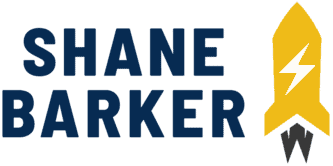

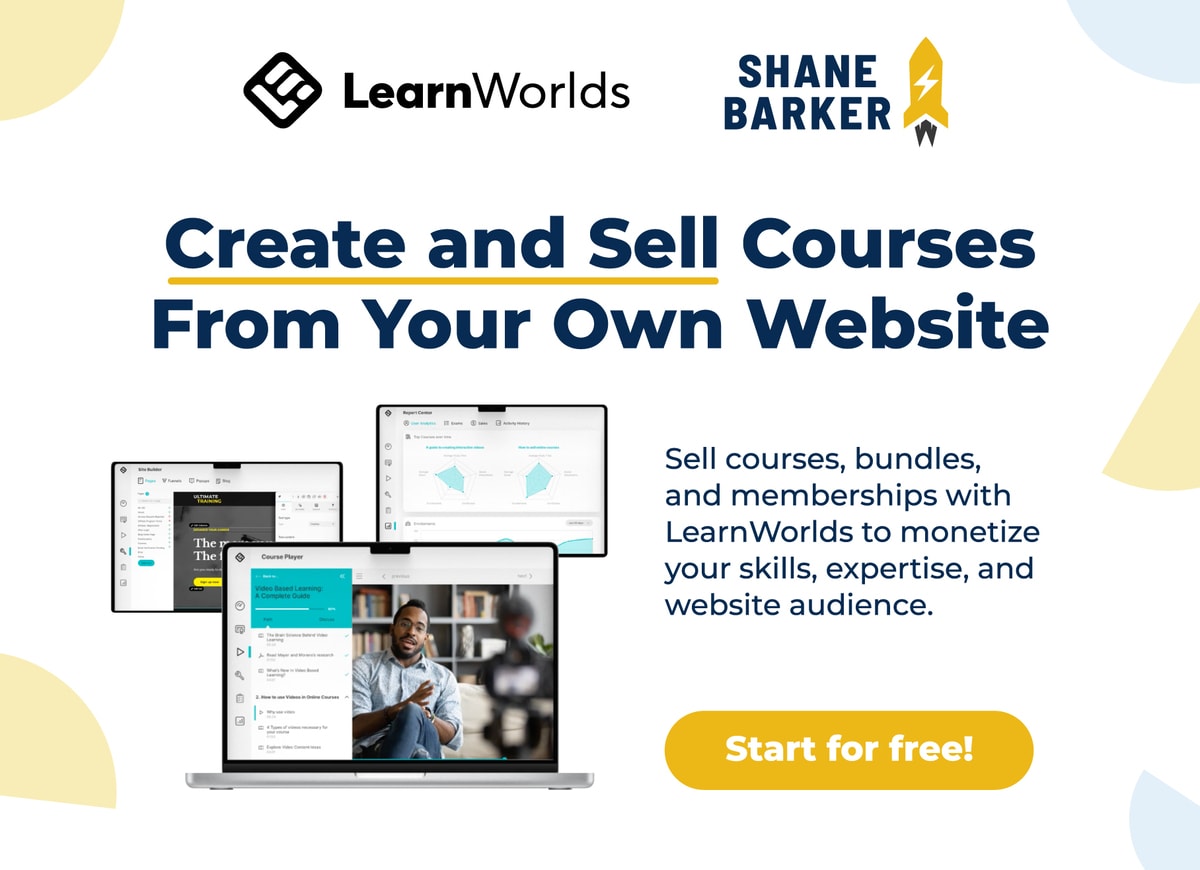
Related Articles
What is Digital Marketing? Everything You Need to Know
Best Blogger Outreach Tool – 21 Tools to Minimize Your Outreach Efforts
33 Free Google Marketing Tools for Marketers and Developers
22 Best Online PR Tools to Build and Monitor Media Relations
Digital Marketing for Startups: The Strategies to Use in 2024