Filmora is a simple video maker that packs powerful video editing features. You can use video editor to create stunning promotional videos for your brand without any technical expertise.
Windows Software Version
| Pricing Plan | Filmora Cost (Per Month) |
|---|---|
| Individual Lifetime | $69.99 one time fee |
| Individual Annual | $39.99/year |
| Business Annual | Starts at $155.88/year |
| Student Plans | 20% off on all plans |
Mac Version
| Pricing Plan | Filmora Cost (Per Month) |
|---|---|
| Individual Lifetime | $69.99 one time fee |
| Individual Annual | $44.99/year |
| Business Annual | Starts at $155.88/year |
| Student Plans | 20% off on all plans |
Filmora is an award-winning video editor platform that lets you create visually stunning videos without the need to do complex edits.
This video editor software is designed to be lightweight so that even those with the most basic PC configurations can create videos with ease.
What’s more?
The video maker has stellar video and audio editing features such as motion tracking, audio ducking, color matching, and keyframing animations.
And the best part?
It removes all the complexity from most of the features and you can simply drag and drop them onto your video to implement them.
You also get access to various other features like green screen, video and sound effects and filters, dual screen, color grading, speed control, and more.
Finally, Filmora video editor makes the offer even sweeter by providing both free and paid versions, unlike other platforms such as Adobe Premiere.
And the best part about this is that the free version offers every feature that you get in the paid version.
You can reach out to the support team through chat, calls, and by raising tickets.
Table of Contents
Filmora Review: Key Features
Who is it Designed For?
How Did I Stumble Across Filmora?
While I have been reviewing a lot of marketing tools of late, I've been getting a lot of requests to review video editors too.
So, after taking the time to learn more about video making, I finally decided to review some video creation and video editors.
While looking for video clip making software to review, I found a winner in Filmora.
This platform offers cutting edge video editing features and the best part about it is I can access all of the features with the free version.
So, I decided to give this video editor a shot to see how it performs.
Based on my experience, here's a detailed Filmora review. In this review, I will share my opinions on all of the major features of this video editor.
Detailed Filmora Review:
Want to start your journey of creating content for your YouTube channel thats much easier and cheaper than something like Adobe Premiere?
Or perhaps, you're looking for a platform that can help you create stunning videos so that you can share them among your social networks?
Or maybe you want to make a professional video for your brand and need a tool for it?
Whatever may be your requirements, Filmora can help you with them.
This beginner-friendly video-making platform packs powerful professional features and provides them such that you can implement them with ease in your videos.
And if you're a brand, it's a tool that's a must-have for your video marketing strategy.
So, here's a detailed Filmora review in which I will cover some of the best features offered by the tool to help you figure out if it's the right software solution for you.
1. Video Editing
Once you start Filmora, you'll be able to import your video clips or download free stock videos from within the platform.
All you have to do is drag and drop your clips into the area or click on Sample Video and use the “+” sign to add them to your storyboard.
![filmora review [year] : is this video maker worth it? 1 video editing](https://wordpress-890923-3114958.cloudwaysapps.com/wp-content/uploads/2020/12/Video-Editing.jpg)
After you've added videos to the storyboard, you can seamlessly modify them using the drag-and-drop editor for things like aspect ratio.
And that's where the fun begins.
Let's take a look at the best video editing features offered by Filmora.
1. Motion Tracking
One of the finest video editing features offered by Filmora is that of motion tracking. Using the motion tracking feature, you can track a particular moving object in the video.
Once the motion tracking is finished, you can add text, images, or other objects to it that follow the very same movement.
Isn't that cool?
All you need to do is select the object using the motion tracking tool and the tool will analyze the object's motions. You can then add any other object to move relative to it.
(Try it out for yourself. Download Filmora for free.)
![filmora review [year] : is this video maker worth it? 2 motion tracking](https://wordpress-890923-3114958.cloudwaysapps.com/wp-content/uploads/2020/12/Motion-Tracking.jpg)
Note how the word motion moves along with the cyclist below.
![filmora review [year] : is this video maker worth it? 3 motion tracking 1](https://wordpress-890923-3114958.cloudwaysapps.com/wp-content/uploads/2020/12/Motion-Tracking-1.jpg)
2. Keyframing Animations
Want to add more character and movement to your videos? Keyframing animations is the answer.
This amazing feature lets you create stunning animations within your videos with ease.
To get started, select your clip and click on “Animations.” Then, you can select one of the predefined animations or create a custom one.
I tried to zoom into the video with my custom animation and even rotated it.
![filmora review [year] : is this video maker worth it? 4 keyframing animations](https://wordpress-890923-3114958.cloudwaysapps.com/wp-content/uploads/2020/12/Keyframing-Animations.jpg)
Not how the video gets zoomed in and rotated.
![filmora review [year] : is this video maker worth it? 5 keyframing animations 1](https://wordpress-890923-3114958.cloudwaysapps.com/wp-content/uploads/2020/12/Keyframing-Animations-1.jpg)
3. Color Match
One of the finest video editing features offered by Filmora is that of color matching.
The color match feature allows you to be consistent with the colors of all of your clips to polish your video.
To get started, you have to select a reference clip and then right-click on all the other clips and select “Color Match.”
Then, click on Comparison View and select a frame you want to match. It's that easy.
(Want to try it yourself? Download Filmora now!)
![filmora review [year] : is this video maker worth it? 6 color matching](https://wordpress-890923-3114958.cloudwaysapps.com/wp-content/uploads/2020/12/Color-Matching.jpg)
Note how the color of the video with the cyclists changes to black and white.
![filmora review [year] : is this video maker worth it? 7 color matching 1](https://wordpress-890923-3114958.cloudwaysapps.com/wp-content/uploads/2020/12/Color-Matching-1.jpg)
But that's not all.
4. Other Video Editing Features
The video editing features offered by Filmora go above and beyond these features.
These include the likes of Transform, Compositing, Stabilization, Lens Correction, Chroma Key, and more.
To find these tools, all you need to do is to double click on a video on the storyboard.
You can then enable or disable these features for that particular video with a single click.
And the best part?
You can customize the settings for each of these features as well.
![filmora review [year] : is this video maker worth it? 8 other video editing features](https://wordpress-890923-3114958.cloudwaysapps.com/wp-content/uploads/2020/12/Other-Video-Editing-Features.jpg)
Apart from these, you can also add animations to your videos, and use green screen, among other things.
2. Audio Tools and Audio Editing
What makes Filmora stand out from the rest is its audio-related editing capabilities.
From getting access to free samples and royalty-free music for background music to audio ducking and mixing, you can do it all using Filmora.
So, let's dive right in.
1. Adding Audio
When it comes to adding audio to your videos, there are multiple ways of doing so. To get started, click on “Audio” in the top navigation bar.
That will bring up numerous Filmistock audio files from which you can choose the ones that you want to add as background music or audio effects to your video.
![filmora review [year] : is this video maker worth it? 9 adding audios](https://wordpress-890923-3114958.cloudwaysapps.com/wp-content/uploads/2020/12/Adding-Audios.jpg)
And that's not the only way.
You can also add voiceovers to your videos to make them more engaging. For this, all you've got to do is click on the microphone and start recording. It's that simple!
![filmora review [year] : is this video maker worth it? 10 adding audios 1](https://wordpress-890923-3114958.cloudwaysapps.com/wp-content/uploads/2020/12/Adding-Audios-1.jpg)
2. Audio Ducking
One of the finest and latest features offered by Filmora Video Editor is that of audio ducking.
This feature lets you reduce the volume of your audio files at various points in your video so that you can highlight your voiceover or video's audio.
While many other platforms let you do this too, it's all manual.
That's where Filmora makes things easy.
The audio ducking feature is completely automatic in Filmora Video Editor and that makes the entire process dead-simple.
To use this feature, simply select the parts where you want to duck your audio and right-click to select Adjust Audio.
(Try this feature out for yourself with Filmora for free.)
![filmora review [year] : is this video maker worth it? 11 audio ducking](https://wordpress-890923-3114958.cloudwaysapps.com/wp-content/uploads/2020/12/Audio-Ducking.jpg)
After that, all you have to do is enable audio ducking and adjust its intensity. Once enabled, the volume of the background music is reduced for the selected duration. Note how the size of the audio waves decreases.
![filmora review [year] : is this video maker worth it? 12 audio ducking 1](https://wordpress-890923-3114958.cloudwaysapps.com/wp-content/uploads/2020/12/Audio-Ducking-1.jpg)
3. Audio Mixing
Filmora also has a built-in audio mixer that can help you modify the volume and the distribution of your audio throughout the video.
You can seamlessly change the audio distribution across the right and left speakers based on your preference using this feature.
It's also possible to increase or decrease the volume of your audio through it.
![filmora review [year] : is this video maker worth it? 13 audio mixing](https://wordpress-890923-3114958.cloudwaysapps.com/wp-content/uploads/2020/12/Audio-Mixing.jpg)
Apart from these features, Filmora also gives you the ability to detach your audio from the video so that you can edit it separately.
You can also denoise it, make it fade in or out, modify its pitch, and remove background noise.
3. Titles & Transitions
1. Titles
Yet another cool feature offered by Filmora is that of simplifying the process of creating the video title.
They've got predefined templates that you can easily download and customize to create your video titles.
![filmora review [year] : is this video maker worth it? 14 video titles](https://wordpress-890923-3114958.cloudwaysapps.com/wp-content/uploads/2020/12/Video-Titles.jpg)
After you've added the title sequence to your storyboard, you can double click on it to edit it.
You can then edit the text, font, scale, rotation, and text style. This sort of flexibility makes it extremely easy to have your title ready quickly.
![filmora review [year] : is this video maker worth it? 15 video titles 1](https://wordpress-890923-3114958.cloudwaysapps.com/wp-content/uploads/2020/12/Video-Titles-1.jpg)
(Try out Filmora for free now!)
2. Transitions
Transitions can make your video engaging and fun to watch. This is yet another area where Filmora excels.
It provides numerous transition effects that you can add with a simple drag-and-drop method.
All you have to do is pick the right transition and drop it on the part of the clip you want. It's that simple! Note how the video preview shows the dissolve transition.
![filmora review [year] : is this video maker worth it? 16 video transitions](https://wordpress-890923-3114958.cloudwaysapps.com/wp-content/uploads/2020/12/Video-Transitions.jpg)
4. Effects, Elements, and Split Dual Screen
Filmora offers a host of effects and elements to add flair to your video. It also supports split-screen videos. Let's see how you can use these features.
1. Effects
It's possible to add numerous visual effects and filters to your videos with the predefined effects that Filmora offers.
You need to select your desired effects and click on the “+” to add them to the part of the video you want to.
That's it. Filmora will do all the magic!
The best part about the effects offered by Filmora is that you've got loads of options to choose from. These include Filters, Overlays, Utility, and LUT.
Filters typically change the colors and look of the videos.
![filmora review [year] : is this video maker worth it? 17 video effects](https://wordpress-890923-3114958.cloudwaysapps.com/wp-content/uploads/2020/12/Video-Effects.jpg)
On the other hand, Overlays show up on the videos. They include frames, lens flares, bokeh blurs, etc.
![filmora review [year] : is this video maker worth it? 18 video effects 1](https://wordpress-890923-3114958.cloudwaysapps.com/wp-content/uploads/2020/12/Video-Effects-1.jpg)
You can use Utility to enhance, crop, mask, or even tilt-shift your videos.
![filmora review [year] : is this video maker worth it? 19 video effects 2](https://wordpress-890923-3114958.cloudwaysapps.com/wp-content/uploads/2020/12/Video-Effects-2.jpg)
Finally, the LUT feature provides you with a few color presets. You can also come up with a custom LUT for your video.
![filmora review [year] : is this video maker worth it? 20 video effects 3](https://wordpress-890923-3114958.cloudwaysapps.com/wp-content/uploads/2020/12/Video-Effects-3.jpg)
2. Elements
Just the way you can add effects to your videos, it's also possible to incorporate different elements into the video too.
For this, click on “Elements” and then select the element that you want to add to your video. Once downloaded, it'll appear on your storyboard. You can then move it and edit it too.
![filmora review [year] : is this video maker worth it? 21 video elements](https://wordpress-890923-3114958.cloudwaysapps.com/wp-content/uploads/2020/12/Video-Elements.jpg)
3. Split Dual Screen
Yet another cool feature that Filmora brings to you is the split dual-screen capability.
Using this feature, you can split up your screen into different formations, such as picture-in-picture.
What's more?
You can add different videos on both sides of the picture-in-picture to make the video even more engaging.
And the best part?
The process can be completed in a few clicks.
![filmora review [year] : is this video maker worth it? 22 split screen](https://wordpress-890923-3114958.cloudwaysapps.com/wp-content/uploads/2020/12/Split-Screen.jpg)
The best part about Filmora is that all of its features are accessible right from within the software.
While you do need to download it, you can seamlessly reach out to their support staff through it.
It also allows you to directly publish your videos to YouTube, Vimeo, and also on various devices.
You can also select custom dimensions so that the videos can be viewed well on social media too.
Finally, Filmora also has numerous tutorials related to their features on their YouTube channel. This should make it easy for you to start using the platform.
So, what are you waiting for?
Go ahead and download Wondershare Filmora for FREE and publish stellar videos for your fans and friends.
What Are Others Saying About Filmora?
FAQs
Q1. Is Filmora actually good?
A. Wondershare Filmora is one of the finest video editing software solutions out there.
It helps you create visually stunning videos without much effort or expertise. The best part about this software solution is that it's available for free.
Q2. Which Filmora version is best?
A. The best version of Filmora is its new version – Filmora.
This version introduces new features like motion tracking, audio ducking, color matching, and more. These make it a superior video editing platform.
Q3. Is Filmora free?
A. Yes, you get access to all the features of Filmora for free. However, all videos will come with a watermark.
Q4. How much does Filmora cost?
A. Wondershare Filmora is free to use. However, the paid plans start at $7.99/month and the lifetime subscription costs $69.99.
Q5. Is Filmora worth buying?
A. Yes, without a doubt, Filmora is a tool that you should consider adding to your stack.
It'll simplify the video making process for your social media and promotional videos.
Q6. Is Filmora Pro better than Filmora?
A. Both platforms are extremely helpful for video editing. While FilmoraX is better for beginners, Filmora Pro has advanced features that would be better suited for professionals.
Q7. Which is better, Filmora or KineMaster?
A. Wondershare Filmora is definitely better than KineMaster, which is quite complicated to learn and understand.
On the other hand, Filmora provides easy-to-use features to create your videos quickly without difficulty.
Q8. How long is the Filmora free trial?
A. Filmora doesn't offer a free trial as it's free to use. You can use the tool for free as long as you want. However, all your videos will carry a watermark.
Q9. How do I download Filmora for free?
A. To download Filmora for free, you can visit Filmora's website..
Q10. Is Filmora free without a watermark?
A. No, the free version of Filmora gives you access to all the features. However, all your videos will be watermarked. To remove the watermark, you need to buy the paid version.
Q11. Is Filmora good for beginners?
A. Yes, Filmora is one of the best video editing software solutions for beginners.
It's easy-to-use features make it a beginner-friendly tool that's a must-have for anyone who wants to create professional-looking videos.
What's the Final Verdict?
Filmora is the new version of Filmora and is a major upgrade over the previous one.
It offers cutting edge features like motion tracking, keyframe animations, and color matching for videos on par with other editors like Adobe Premiere.
Additionally, you can make your videos even more engaging using audio editing features like ducking and mixing.
What's more?
You can also add different effects, even sound effects, and elements to your videos. It's also possible to split the screen and add multiple videos on both sides.
And that's not all.
There are so many other features offered by Filmora such as green screen and color correction that it wouldn't be possible to list them all down here.
Instead, why not try it out for yourself? It's absolutely free to use. Click below to get started.
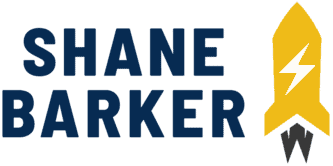
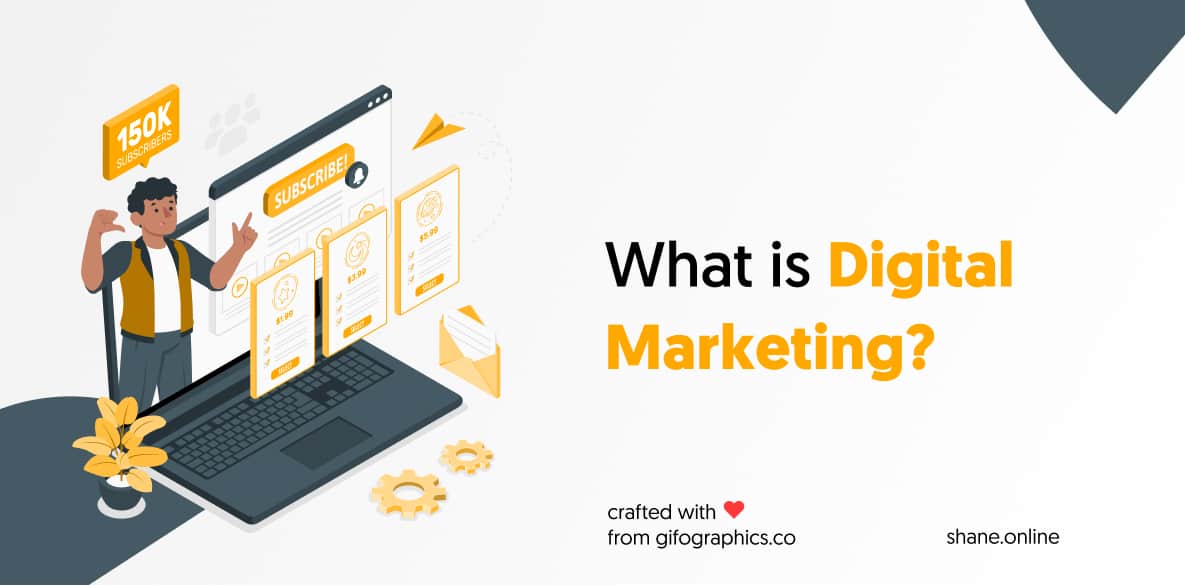
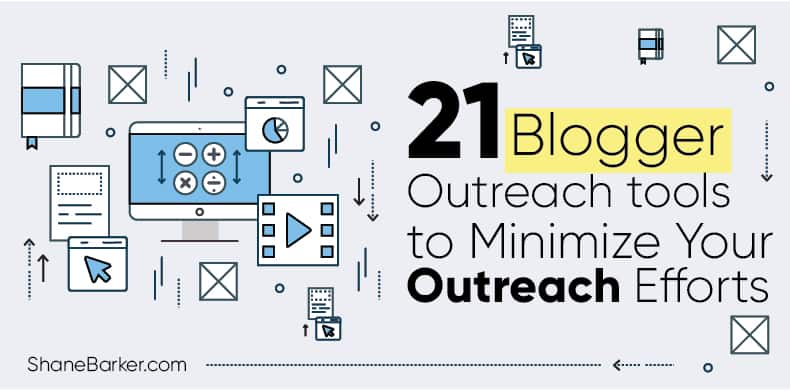
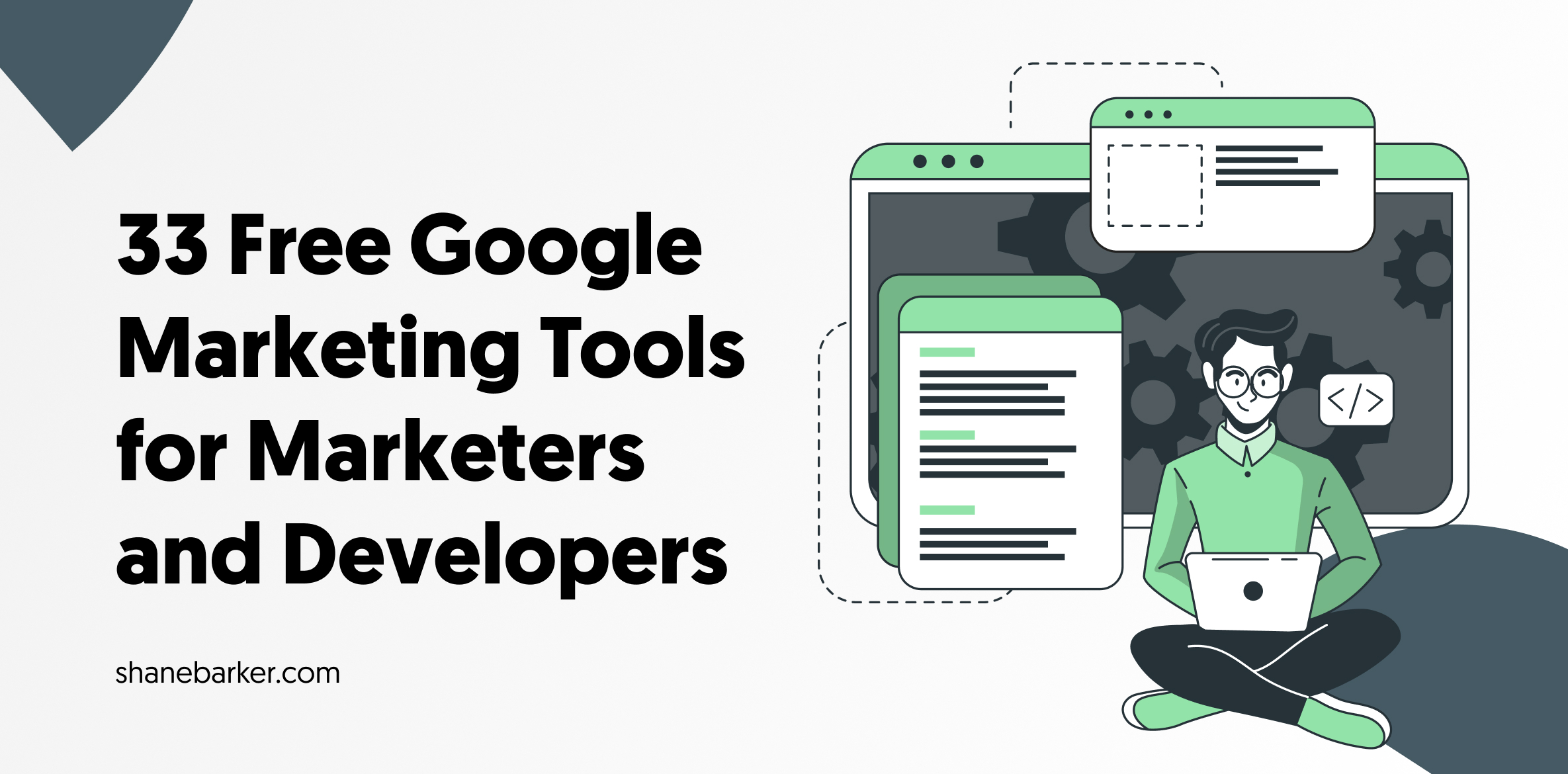
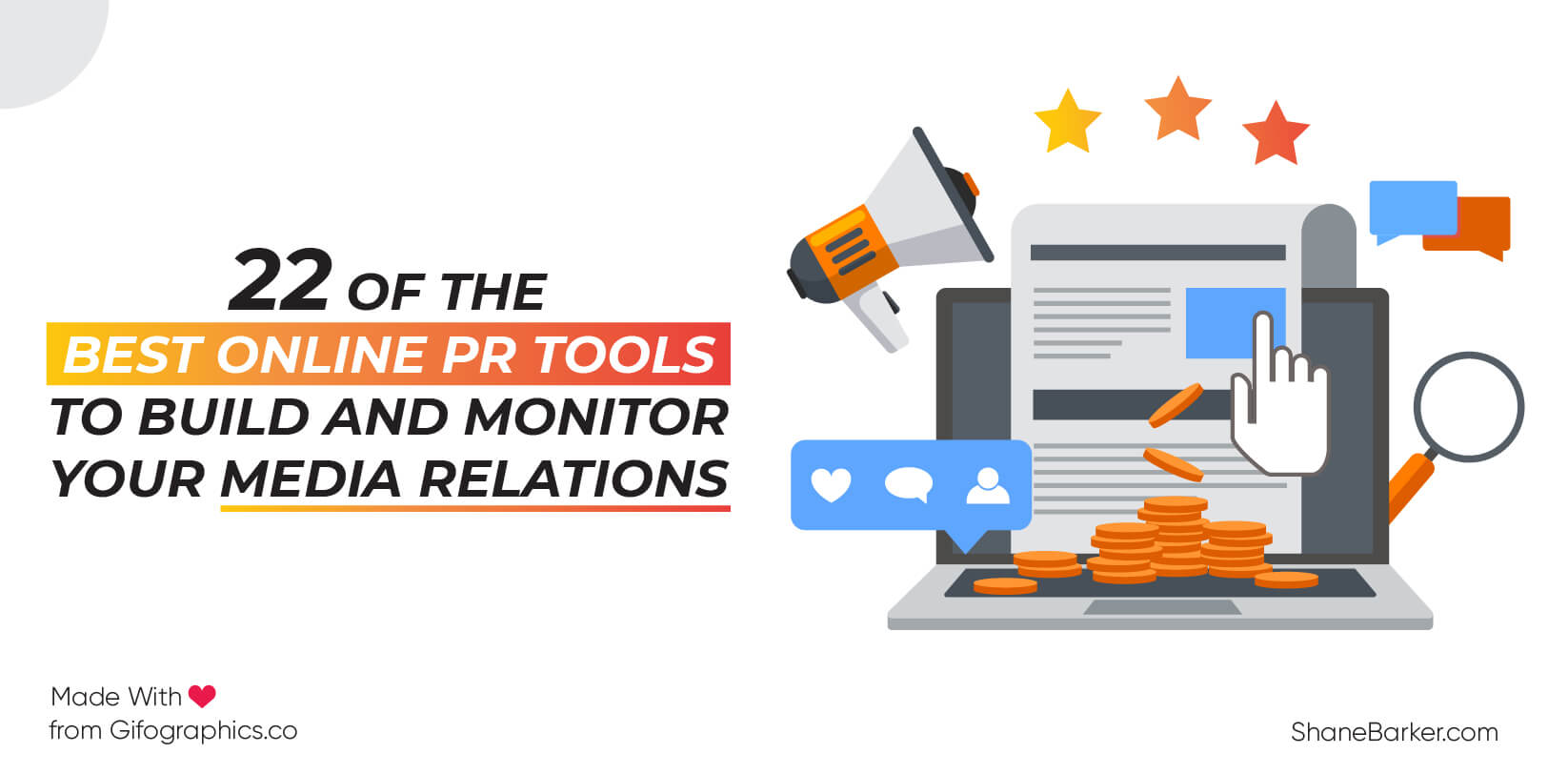
![digital marketing for startups: the strategies to use in [year] 49 best digital marketing strategies for startups](https://wordpress-890923-3114958.cloudwaysapps.com/wp-content/uploads/2021/09/best-digital-marketing-strategies-for-startups.png)
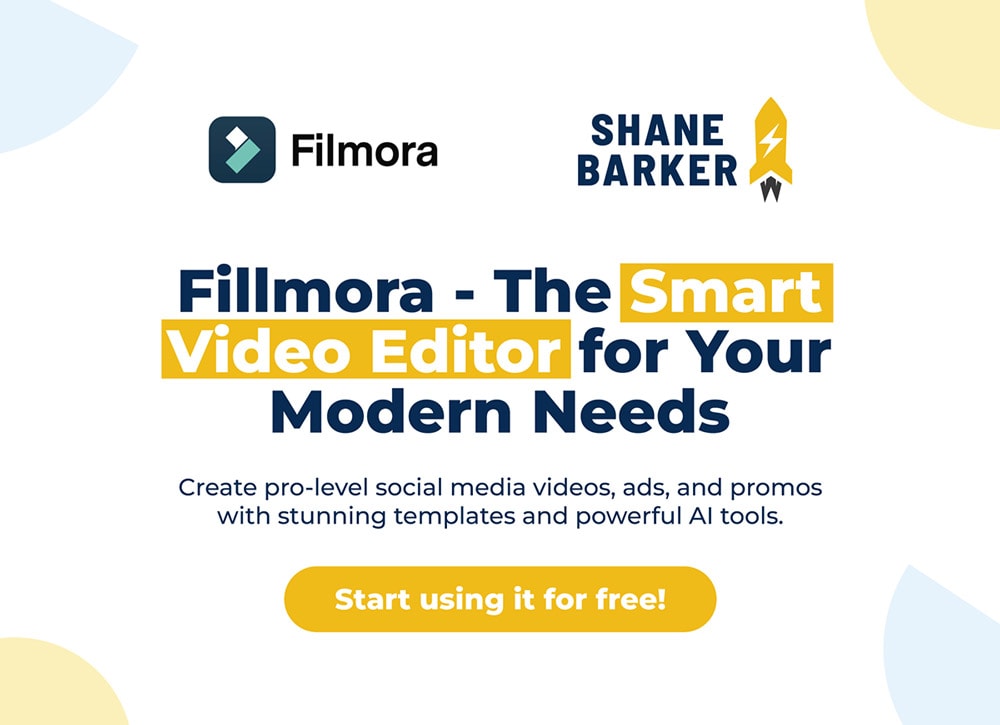

Thank you!
Hi Sam, thank you so much!