So, you've decided you want to delete your Instagram account?
Maybe you're sick of scrolling through your feed and seeing nothing but ads, maybe you're concerned about privacy, or maybe you just don't find it fun anymore.
Whatever your reason is to take time off from Instagram, know that you’re definitely not alone. In fact, many influencers are setting the trend to deactivate their Instagram accounts temporarily.
For instance, Jess Ann Kirby, an influencer and blogger, announced at the end of 2021 that she would go on a two-week vacation from Instagram, where she generates the bulk of her commercial revenue.
In a blog post, she documented her experience. She mentioned that the main reason for her deactivating her Instagram account was burnout or fatigue. She felt like she always had to be on the app otherwise her posts wouldn’t do well.
As a result, she was scrolling through her feed all day. It was occupying all her time, leaving her drained and creatively unfulfilled.
Even lifestyle influencer, Natalie Borton, did a social media detox in 2021. She put up an Instagram post explaining how stepping away for a bit helped her think more clearly.
Check it out here:
Image via Instagram
If you’re planning to follow in their footsteps, this is your first step to some mental peace. In this post, we’ll discuss how you can delete your Instagram account permanently or deactivate it for a while.
Table of Contents
Things to Consider Before You Deactivate or Delete Your Instagram Account
We all know the feeling. You're scrolling through your feed and you see something that just rubs you the wrong way. Maybe it's another photo of your friend's baby or an ad for a product you really don't need. Whatever it is, you've had enough. You're done with this app. It's time to delete your account.
But before you do, there are a few things you should consider.
- First of all, what will happen to all of your photos? Sure, you can always download them before deleting your account, but what about all those memories attached to each photo? What about all the comments and likes?
- Second, speaking of comments and likes, what about all of your followers? You know, the IG friends you've accumulated over the years? Are you really just going to abandon them?
- Finally, there's the question of what you'll do without Instagram. How will you keep up with your friends? How will you see their photos and videos?
These are all valid questions that deserve some thought before you hit the delete button. So, take a deep breath and relax.
As for comments and likes, unfortunately, there's no way to save them. Once you delete your account, they're gone forever. You’ll need to find a way to keep up with your friends’ lives if you are going off the platform permanently.
Also, think about the impact that deleting your account will have on your personal brand. If you're using Instagram to promote your business or personal brand, then deleting your account will likely have a negative impact.
Deactivating vs. Deleting Your Instagram Account: What You Should Know
No matter what the reason is, if you're considering deleting your Instagram account, here are a few things you should know first.
Deactivating your Instagram account is different from deleting it. If you are not sure about whether you want to delete or deactivate your account, check out what exactly the difference is between deleting and deactivating Instagram.
Deactivating Your Account
When you deactivate your Instagram account, your profile will be hidden from view but not deleted. This means that if you change your mind, you can reactivate your account at any time by logging back in.
If you decide to deactivate your account:
- Your profile, photos, comments, and likes will be hidden from view until you reactivate it.
- People won't be able to find you on Instagram.
- Your account will still exist but you will not be able to access any of your content or information.
Deleting Your Account
Deleting your Instagram account is a permanent action that cannot be undone. Once you delete your account:
- All of your photos and videos will be gone forever.
- You will not be able to retrieve any of the content or information associated with your account.
- Any messages you've sent will also be deleted.
- People won't be able to find you on Instagram.
- Your account will no longer exist.
So, which should you choose?
If you're just taking a break from social media or want to try out a different platform, deactivating might be the best option for you.
On the other hand…
If you're considering deleting your Instagram account, make sure you really want to do it. Once you delete your account, there's no turning back! You won’t have to worry about pesky likes on your profile.
But your posts and followers are permanently removed. If you decide to come back to the platform, you’ll need to build your reputation from scratch. For influencers with a considerable following, this may not be the best option.
Before you delete your Instagram permanently, make sure you are 100% sure about it. If you just want to test the waters, it may be a good idea to deactivate it for a few weeks or months
How to Deactivate Your Instagram Account Temporarily
Deactivating or disabling your Instagram account for a short period of time is very easy. Instagram allows you to do it from your computer browser or the mobile app.
However, the steps you need to follow are slightly different for both.
How to Disable Your Instagram Account Temporarily From Your Computer
First, let’s take a look at how you can deactivate your Instagram account temporarily from your computer:
Step 1: Log into your Instagram account from your computer.
Step 2: Click on your Instagram profile picture that you see in the top right corner of the screen.
Step 3: Click on “Profile.”
Step 4: Click on the “Edit Profile” button.
Step 5: Scroll down and click on the “Temporarily Disable My Account” option given in the bottom right corner.
Step 6: Select an option from the drop-down menu for the question, “Why are you disabling the account?”
Here are the options you’ll see:
Image via Instagram
Step 7: Re-enter your account password in the next option.
Step 8: Click on “Temporarily Disable Account.”
How to Disable Your Instagram Account Temporarily From Your Mobile
Instagram doesn’t allow you to disable your IG account from your mobile app. You’ll have to use the mobile browser. Keep that in mind and follow the rest of the instructions given in the section above.
If you ever want to re-enable your account, simply log back into Instagram and follow the same steps. Your account will be reactivated automatically. Your profile, photos, and posts will all be right where you left them. So don't worry, disabling your account is easy and reversible!
Now that you know how to disable your Instagram account temporarily, go ahead! You can free up some time off mindless scrolling and take a quick detox. And if it goes all well, you can think about deleting your Instagram account forever.
How to Delete Instagram Account Permanently
Are you sure you want to delete your Instagram account? If you're certain, there are a few things you should take into consideration first.
Here's what you need to know before you hit that delete button:
When you delete your Instagram account, all of your photos, videos, likes, comments, and followers will be gone forever. So if there's anything that you want to keep, make sure to download it or save it somewhere else before deleting your account.
Check the next section to learn how to save your Instagram data before you delete your Instagram account.
Also, keep in mind that once your account is deleted, you won't be able to sign up again using the same username or email address. So hit that delete button! Just make sure you know what you're doing. If you ever change your mind and want to come back to Instagram, you'll have to start from scratch.
Deleting your Instagram account is a big decision, but if you're sure that's what you want to do, then go ahead.
These are the steps that you can follow:
- Log in to your Instagram account from your computer or via a mobile browser. (Don't use the app, you can’t delete your account from there.)
- Look for the option, “Delete Your Account.”
- From the dropdown menu for the question, “Why are you deleting your account?”, select the most appropriate option.
- Re-enter your account password.
- Click on or tap on the option to delete the account.
If you're like most people, you probably have more than one Instagram account. Whether it's for work or personal use, chances are you have at least two different accounts. But what happens when you want to delete one of those accounts?
Let’s find out.
How to Delete Only One Of Your Instagram Accounts
Here's a step-by-step guide on how to delete a different Instagram account:
- Select
or the IG profile picture that is displayed in the bottom right corner of your profile.
- Click on the
icon.
- Go to Settings by tapping on the
icon.
- Click on “Login Info.”
- Tap the three dots next to the IG account that you’d like to remove.
- Click on “Remove.”
That’s all there is to the deletion process for one of your IG accounts.
After you send a request for deletion, all your data will be wiped off permanently after 30 days. You won’t be able to retrieve any information after this period.
However, during that time period, all your IG content falls under Instagram’s Terms of Use and their Data Policy. It won’t be accessible to other Instagram users during this month.
Instagram also holds your information for other reasons, such as legal concerns, breach of contract, or simply for harm prevention. For additional information, please see Instagram's Data Policy.
How to Save Instagram Account Data Before Deleting Your Account
It's always a good idea to keep backups of your important data, and that includes your Instagram account. Before you delete your Instagram account, make sure you save a copy of all your photos and videos.
Here's why:
When you delete your Instagram account, all your photos and videos will be permanently deleted. That means if you ever want to reactivate your account or switch to another platform, you'll have to start from scratch.
Backing up your photos and videos is also a good way to ensure that they don't get lost if something happens to your phone or computer. If you've ever had a hard drive crash or lost a phone, you know how frustrating it can be to lose all your photos and videos.
So before you hit that delete button, make sure you save a copy of your photos and videos. It only takes a few minutes and it could save you a lot of heartache down the road. And who knows, maybe one day you'll want to come back to Instagram and relive all those memories.
How to Download a Copy of Your Account Data on Instagram
To get a copy of all your data on Instagram, you can send a request to get it in JSON format.
If you want a copy of everything you've shared on Instagram, you can request a download of your data in a machine-readable JSON format.
Steps to Follow If You’re Using the Instagram App:
- Click on the sign, “
” or your profile picture in the bottom right to go to your profile.
- Click on the icon, “
” that is displayed on the top right corner of the screen.
- Click on the icon, “
” and go to “Your Activity.”
- Click on
to download all your information.
- Mention the email address where you want to link to your data.
- Click on, “Apply.”
- Enter the date range for which you want all the data. Click on, “Apply.”
- Tap on the icon, “
” for all the content that you’d like to download.
- Select the file format that you want all the data in.
- Tap on the “Get File” button.
- Enter your IG password and tap on “Continue” and “Done.” If you want to cancel the download, you can also click on, “Cancel Download.”
After this, you will get an email that has all your IG data. From there, you can finish the download.
Steps to Follow If You’re on the Instagram Website
- Click on your IG profile picture and then click on the Settings option OR
.
- Click on the option for Privacy and Security.
- Click on “Request Download” under the options for Data download.
- Mention the email address where you want IG to deliver your data.
- Enter your IG password and click on, “Request Download.”
- Check your email ID for a mail that has a link to your IG data.
- Click on, “Download Data” and follow all the given steps to download your IG data.
Steps to Follow If You’re Using Instagram on Your Mobile Browser
- Go to your IG profile by clicking on your profile picture in the bottom right corner.
- Tap the Settings option or the “
” icon on the top left corner.
- Click on Privacy and Security.
- Click on “Request Download” under the option for Data Download.
- Mention the email address where you want to get a link for your IG data.
- Tap on “Next.”
- Enter your IG password and click on “Request Download.”
- Check your email ID for an email containing all your IG data.
- Follow all the given instructions to download your IG data.
FAQs
1. How can you permanently delete your Instagram account?
Here is how you can permanently delete your Instagram account:
- Visit the Delete Your Account page from your computer or mobile browser. You can’t use the app for account deletion.
- Select the reason for deleting your IG account from the drop-down menu.
- Re-enter your IG password.
- Tap on the Delete option.
2. How can you delete Instagram on your phone?
You can delete your Instagram account via your mobile browser by following the given steps:
- Look for the option, “Delete Your Account” on IG.
- From the dropdown menu for the question, “Why are you deleting your account?”, select the most appropriate option.
- Re-enter your password.
- Click on or tap on the option to delete the account.
3. How long does it take to permanently delete Instagram?
Once you send your account deleting request, IG will delete all your data after 30 days.
4. How do you delete a second Instagram account?
If you have multiple accounts on Instagram, here is how you can delete only one of them:
- Select
or the IG profile picture that is displayed on the bottom right corner of your profile.
- Click on the
icon.
- Go to Settings by tapping on the
icon.
- Click on “Login Info.”
- Tap the three dots next to the IG account that you’d like to remove.
- Click on “Remove.”
5. What happens when you permanently delete Instagram?
The data in your Instagram account—including photos and videos—will be permanently erased when you delete it. This implies that if you want to reactivate your account, you'll have to start from the beginning.
Ready to Give Up the ‘Gram?
It's not just that Instagram is a time suck. It's also kind of depressing. Think about it: you're constantly scrolling through images of other people's perfectly curated lives and comparing them to your own messy reality. No wonder so many of us end up feeling inadequate!
Go ahead, give up the ‘gram — temporarily or permanently. If you pick the latter, make sure you backup your IG data before you hit the Delete button.
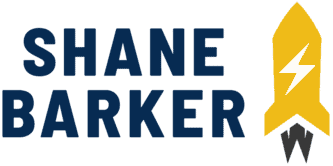
![how to delete instagram or deactivate your account in [year] 1 delete instagram](https://wordpress-890923-3114958.cloudwaysapps.com/wp-content/uploads/2022/04/delete-instagram.webp)
![how to delete instagram or deactivate your account in [year] 2 disable ig](https://wordpress-890923-3114958.cloudwaysapps.com/wp-content/uploads/2022/04/disable-IG.webp)
![how to delete instagram or deactivate your account in [year] 3 disable ig reasons](https://wordpress-890923-3114958.cloudwaysapps.com/wp-content/uploads/2022/04/disable-IG-reasons.webp)

Related Articles
15 Best Instagram Marketing Tools to Grow Your Reach
Unlock Your IG Potential: Master How to Monetize Instagram
15 Best Instagram Analytics Tools to Track Your Success
How to Grow Your Instagram Account in 2024 [Free Tool Inside]
Your Guide to Using Instagram Hashtags in 2024
Want to Buy Instagram Followers? Beware of These Risks [Free Tool Inside]